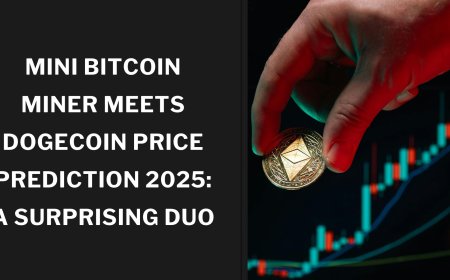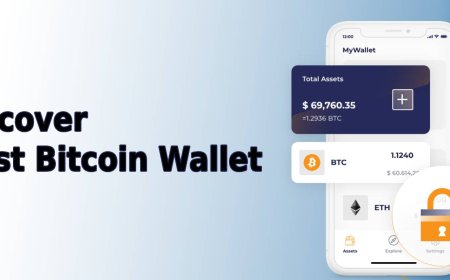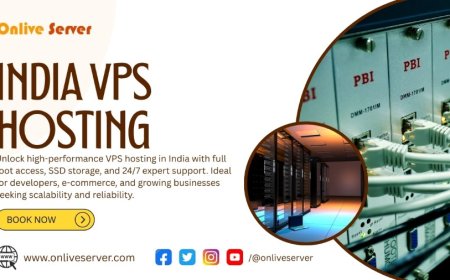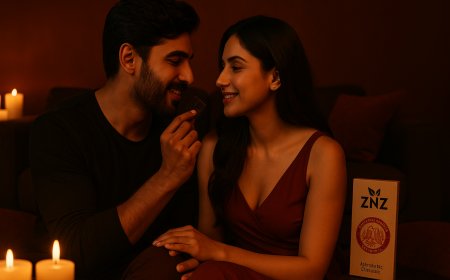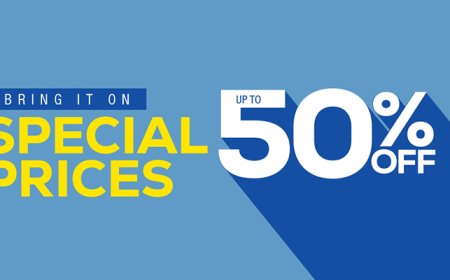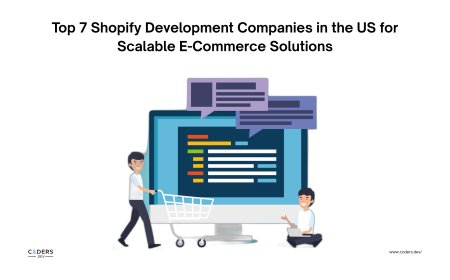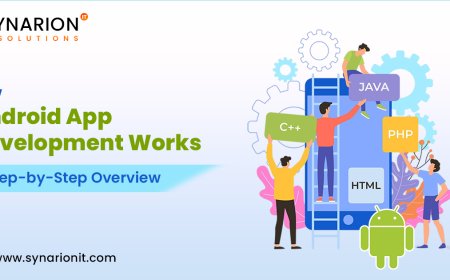Easy Setup Guide: Yealink T27G Wall Mount in 5 Simple Steps
The Yealink T27G is a feature-rich Gigabit VoIP phone designed for office professionals who need efficient and reliable communication.

What is the Yealink T27G?
The Yealink T27G is a feature-rich Gigabit VoIP phone designed for office professionals who need efficient and reliable communication. It comes with a 3.66" backlit LCD, HD voice, multiple line support, and advanced call management features. This phone is PoE compatible, supports SIP protocols, and is ideal for busy work environments.
What Youll Need Before You Start
To mount your Yealink T27G on a wall, youll need the following items:
-
Wall mount bracket (compatible with T27G)
-
Screws and wall anchors
-
Power drill or screwdriver
-
Leveling tool (optional, but helpful)
-
Ethernet cable (for PoE)
-
The Yealink T27G phone unit
Tip: Many Yealink phones come with a wall mount bracket in the box. If not, you can purchase one from Affordable Electronics Store, your trusted source for certified Yealink accessories.
Step 1: Prepare the Wall and Bracket
Start by selecting a suitable location for the phone. Ideal placement is:
-
At eye level when seated or standing (depending on use)
-
Close to an Ethernet port or power source
-
Away from direct sunlight or heat sources
Use the wall mount bracket as a template to mark where the holes will be drilled. Make sure the bracket is level to avoid a crooked installation.
Pro Tip: Use a pencil to mark drill holes and double-check positioning with a level tool.
Step 2: Drill and Anchor the Screws
Using a power drill, make holes at the marked spots. Insert wall anchors if you're mounting into drywall or hollow surfaces for extra support.
Now, secure the bracket to the wall with screws. The bracket should feel stable and should not move when tugged gently.
Step 3: Attach the Wall Mount Bracket to the Phone
Flip the Yealink T27G over and remove the desktop stand (if already attached). Align the mounting holes on the back of the phone with the bracket and slide the device down until it clicks securely into place.
Make sure the handset cradle is also adjusted to prevent the receiver from falling when hung.
Step 4: Connect Power and Network Cables
The Yealink T27G supports Power over Ethernet (PoE), so you can use a single Ethernet cable to power the device and connect it to the network.
-
Insert the Ethernet cable into the LAN port on the back of the phone.
-
If you're not using PoE, connect the power adapter into the DC12V port.
Tidy up the cables using clips or cord covers to maintain a clean installation.
Step 5: Configure the Phone and Test the Setup
Once powered on, the phone should begin its boot-up sequence. Follow the on-screen instructions or log in to the web interface to configure SIP settings, line registration, and features.
To access the web GUI:
-
Find the phones IP address from the menu.
-
Enter it into a browser.
-
Log in with default credentials (usually admin/admin).
-
Set up lines, time zone, and any preferred configurations.
Test your phone by making and receiving calls, checking audio clarity, and verifying network connectivity.
Why Buy from Affordable Electronics Store?
If you're looking for original Yealink T27G phones, wall mount kits, and accessories, look no further than Affordable Electronics Store. Heres why customers choose us:
-
100% authentic Yealink hardware
-
Competitive pricing and bulk discounts
-
Fast, reliable shipping
-
Responsive technical support
Click here to browse Yealink T27G accessories at Affordable Electronics Store and complete your setup today.
Summary Table: 5-Step Wall Mounting Process
|
Step |
Description |
|
Step 1 |
Prepare the wall and mark bracket holes |
|
Step 2 |
Drill holes and insert wall anchors |
|
Step 3 |
Mount the Yealink T27G onto the bracket |
|
Step 4 |
Connect power and Ethernet cables |
|
Step 5 |
Configure phone settings and test |
Final Thoughts
Wall-mounting your Yealink T27G is a quick and efficient way to enhance your office environment, especially in tight or high-traffic areas. With crystal-clear audio, multiple SIP lines, and professional-grade build quality, the T27G is a favorite among IT professionals and business users alike.
Follow our easy 5-step guide to get started, and remember for the best deals and genuine products, trust Affordable Electronics Store.
Frequently Asked Questions (FAQs)
1. Can I use the Yealink T27G without PoE?
Yes. You can use a standard 12V DC power adapter if your network switch does not support Power over Ethernet.
2. Is the wall mount bracket included with the T27G?
Some packages include it, but not all. You can purchase a compatible wall mount bracket separately at Affordable Electronics Store.
3. How do I reset the Yealink T27G to factory settings?
Press and hold the OK button for 10 seconds until prompted. Confirm reset, and the phone will restore default settings.
4. Does the phone support multiple SIP accounts?
Yes, the Yealink T27G supports up to 6 SIP accounts for flexible line management.
5. Can I use Wi-Fi with the Yealink T27G?
Not natively. However, with a compatible USB Wi-Fi dongle, Wi-Fi connectivity is possible.
6. Whats the warranty from Affordable Electronics Store?
All Yealink products come with a standard 1-year warranty, with extended support options available through Affordable Electronics Store.