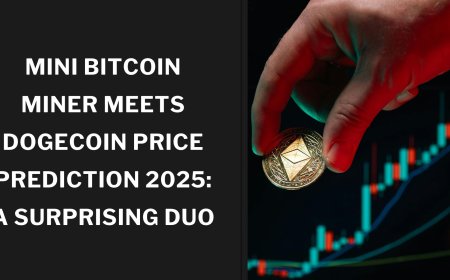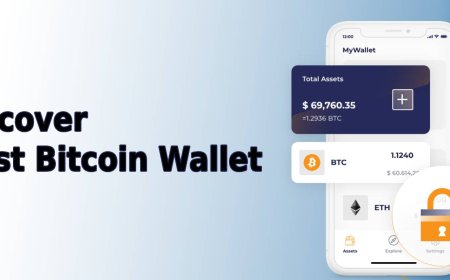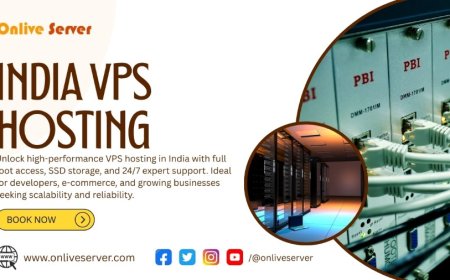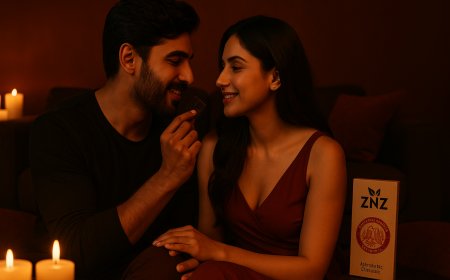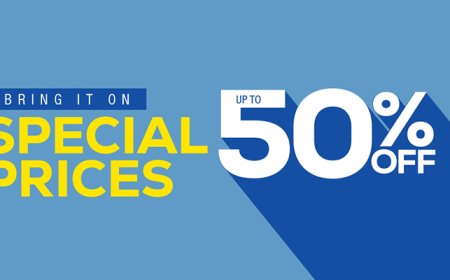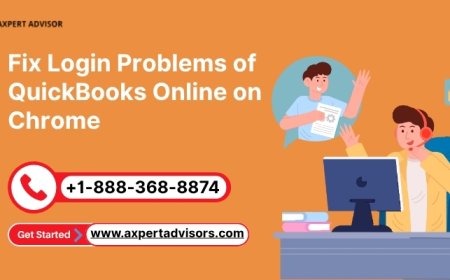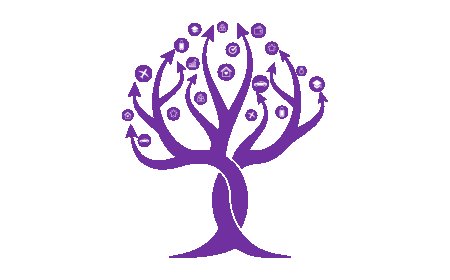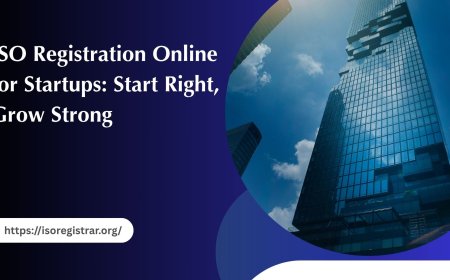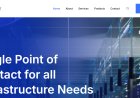The Complete Guide to Choosing and Upgrading a Laptop SSD
Discover everything you need to know about upgrading to a laptop SSD. Learn about types, benefits, compatibility, installation tips, and where to buy in the UK.

In todays fast-paced digital world, having a responsive and high-performing laptop is crucial for professionals, gamers, students, and everyday users alike. One of the most effective ways to improve a laptops speed and overall performance is by upgrading to a laptop SSD. Solid State Drives have become the standard in data storage due to their speed, reliability, and energy efficiency. This guide explores everything you need to know about SSDs, how they compare to traditional drives, and how to choose the best one for your needs.
Understanding the Basics of SSD Technology
What Is an SSD?
A Solid State Drive (SSD) is a type of data storage device that uses flash memory to store data. Unlike Hard Disk Drives (HDDs), SSDs have no moving parts, which allows them to operate faster, quieter, and more reliably.
Types of SSDs
There are different types of SSDs available in the market, each with unique characteristics:
-
SATA SSDs: These are the most common and affordable SSDs, compatible with most older and newer laptops.
-
NVMe SSDs: Connected through the PCIe interface, NVMe SSDs offer significantly higher read/write speeds than SATA.
-
M.2 SSDs: These are compact and suitable for ultrabooks or laptops with limited space.
-
2.5-inch SSDs: Typically used as direct replacements for traditional HDDs due to their matching form factor.
SSD vs. HDD
SSDs outperform HDDs in nearly every aspect. They offer faster boot times, quicker file transfers, reduced power consumption, and increased durability due to their lack of mechanical parts. HDDs, however, may still be preferred for bulk storage at a lower cost per GB.
Why Upgrade to an SSD?
Enhanced Performance
One of the most noticeable improvements after switching to an SSD is the boost in system performance. Applications load faster, boot times are cut down significantly, and multitasking becomes smoother.
Improved Energy Efficiency
SSDs consume less power compared to HDDs, making them ideal for laptops where battery life is a concern. Less power consumption also means less heat generation.
Greater Durability
Since SSDs dont have spinning disks or moving heads, they are more resistant to physical shock, making them a safer option for portable devices.
Quieter Operation
Without the mechanical parts of HDDs, SSDs operate silently, enhancing the user experience, especially in quiet environments like libraries or office settings.
How to Choose the Right SSD for Your Laptop
Determine Compatibility
Before purchasing, its important to ensure the SSD is compatible with your laptop. Check for the supported interface (SATA or NVMe), form factor (2.5", M.2), and available slots.
Storage Capacity
SSD capacities range from 120GB to over 2TB. Choose a capacity based on your needs256GB or 512GB is suitable for average users, while gamers or professionals may opt for 1TB or more.
Read and Write Speeds
Speed matters, especially for tasks like video editing or running virtual machines. NVMe SSDs can reach read/write speeds of over 3000 MB/s, while SATA SSDs are generally limited to around 500 MB/s.
Endurance and Warranty
Look at the TBW (Total Bytes Written) rating, which indicates how much data can be written over the SSDs lifespan. A higher TBW suggests a longer-lasting drive. Also, consider SSDs with a 3 to 5-year warranty for added peace of mind.
Installation Tips for Laptop SSDs
Back Up Your Data
Before replacing your current drive, back up all your files to an external device or cloud storage to prevent data loss.
Clone Your Existing Drive
Use cloning software to duplicate your existing hard drive onto your new SSD. This preserves your OS, applications, and files.
Install the SSD
Carefully open your laptop and locate the drive bay or M.2 slot. Remove the old drive and insert the new SSD. Secure it and reassemble the laptop.
Reinstall or Restore System
If you didnt clone your drive, you can do a fresh OS installation. Alternatively, use your backup to restore the system and files.
Maintaining SSD Performance
Enable TRIM Command
TRIM helps the SSD manage unused data blocks, improving performance and longevity. Most modern operating systems enable TRIM by default.
Avoid Overfilling the Drive
Keep some free space availableideally 10-20%to ensure the SSD continues to perform optimally.
Update Firmware
Check the SSD manufacturers website regularly for firmware updates that may enhance performance or fix bugs.
Limit Write-Intensive Tasks
While SSDs are durable, excessive write operations can shorten their lifespan. Avoid unnecessary defragmentation or frequent overwrites.
Common Use Cases for SSDs
Business and Productivity
SSDs speed up business applications like Microsoft Office, video conferencing tools, and large databases, boosting overall productivity.
Creative Work
For video editors, photographers, and designers, SSDs enable quicker rendering, loading of large files, and smoother workflows.
Gaming
Faster game loading times, reduced stuttering, and enhanced performance make SSDs a must-have for modern gaming laptops.
Everyday Use
Even casual users will benefit from faster boot times, quicker application launches, and a more responsive system.
Where to Buy Quality SSDs in the UK
Choosing a trusted seller is important when purchasing an SSD. Whether you're upgrading an older laptop or building a new one, look for a retailer that offers a wide range of SSD types, clear specifications, and reliable customer support. For those in the UK, sites like Subserve offer competitive pricing, authentic products, and detailed product listings to help you make an informed decision.
Final Thoughts
Upgrading to a laptop SSD is one of the smartest investments you can make to dramatically improve your systems speed, responsiveness, and reliability. With the right SSD, users can enjoy better performance across all tasksfrom simple web browsing to heavy-duty content creation. When shopping for an SSD, prioritize compatibility, speed, and endurance, and always choose a reliable vendor to ensure long-term satisfaction.